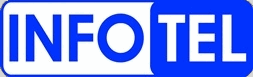Westell 2110 DSL Modem
Normal Status Lights

Light
|
STATUS
|
Description & Suggested Action
|
| POWER | Green | The Modem power is on. Look at the other lights to troubleshoot connectivity issues. |
Unlit | Modem power off. // Turn the Modem on and try to re-connect. | | READY | Green (Slow Flashing) | The Modem is turned on and attempting to connect. |
Green (Flashing Fast) | The Modem is turned on, is attempting to connect and is downloading any needed information. | Green | The connection between the Modem and Verizon Broadband is established. | Green/Red (Flashing) | A communication failure. // Check the Verizon Broadband System Status. | Red | Modem test failed. | Red (Flashing) | The Modem failed the power-up test. // Use the power switch on the back of the Modem to turn off the power, wait 15 seconds and then turn the Modem back on. Wait 45 seconds to allow the Modem to synchronize to the server and try connecting to the Internet. | Unlit | Modem power off. // After checking the power supply, see above. | | ETHERNET | Green | The Modem and Broadband are connected and the data is transmitting at a normal rate. |
Unlit | No link between the Modem and Computer. // Check the Verizon Broadband System Status, then troubleshoot the connection issue. |
For more information or to have your device listed please contact
Infotel Systems
The Story Behind "Status Lights"