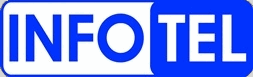Comcast TP-Link CR1900
Normal Status Lights
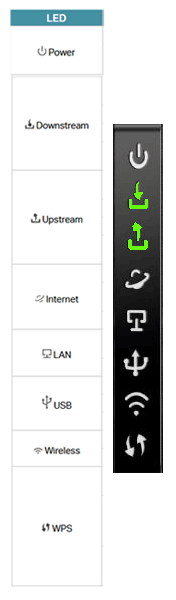
Light |
STATUS |
Description & Suggested Action |
| POWER | SOLID WHITE | Power is on | UNLIT | Power is off |
| DOWNSTREAM | SOLID GREEN | The Modem Router has synchronized more than one Channel | SOLID WHITE | The Modem Router has synchronized one channel | FLASHING WHITE | The Modem Router is scanning for Downstream Channels | UNLIT | the synchronization has not started or has failed. Please see Note 1 for troublseshooting |
| UPSTREAM | SOLID GREEN | The Modem Router has synchronized more than one Channel | SOLID WHITE | The Modem Router has synchronized one channel | FLASHING WHITE | The Modem Router is scanning for Upstream Channels | UNLIT | The initialization has not started or has failed. Please see Note 1 for troubleshooting |
| INTERNET | SOLID WHITE | The Modem Router is connected to the Internet | FLASHING WHITE | The Modem Router is starting up | UNLIT | There is no Internet connection. Please see Note 2 for troubleshooting |
| LAN | SOLID WHITE | At least one LAN port is connected to a powered on device | UNLIT | No LAN port is connected |
| USB | SOLID WHITE | Inserted USB is ready to use | FLASHING WHITE | USB device is being identified | UNLIT | No USB device is plugged into the USB port |
| WIRELESS | SOLID WHITE | Wireless is enabled | UNLIT | Wireless is disabled |
| WPS | SOLID WHITE | A Wireless device has been successfully added to the Network via WPS | FLASHING WHITE | A Wireless device is trying to connect to the Network via WPS. This process may take up to 2 minutes. Press the WPS button on the Wireless devices that you want to add to the Network while the LED is flashing | UNLIT | a WPS connection has been established for more than 5 minutes or a Wireless device has failed to be added to the Network via WPS |
Note 1: If the Downstream LED or Upstream LED is off, check your internet connection first. Refer to Connect Your Modem Router for more information about how to make internet connection correctly. If you have already made a right
| ||